In this article, I’ll walk you through the steps to add the Back and Forward buttons to your toolbar in the new IntelliJ IDEA UI.
Steps to Add Navigation Back and Forward Buttons to the IntelliJ Toolbar
IntelliJ IDEA’s new UI brings a new look, but some features you might have used in the old UI, like the Back and Forward buttons, are hidden by default. These buttons are useful for navigating through your recent file and code locations.
1. Right-click on the toolbar

2. Select “Add to Main Toolbar”
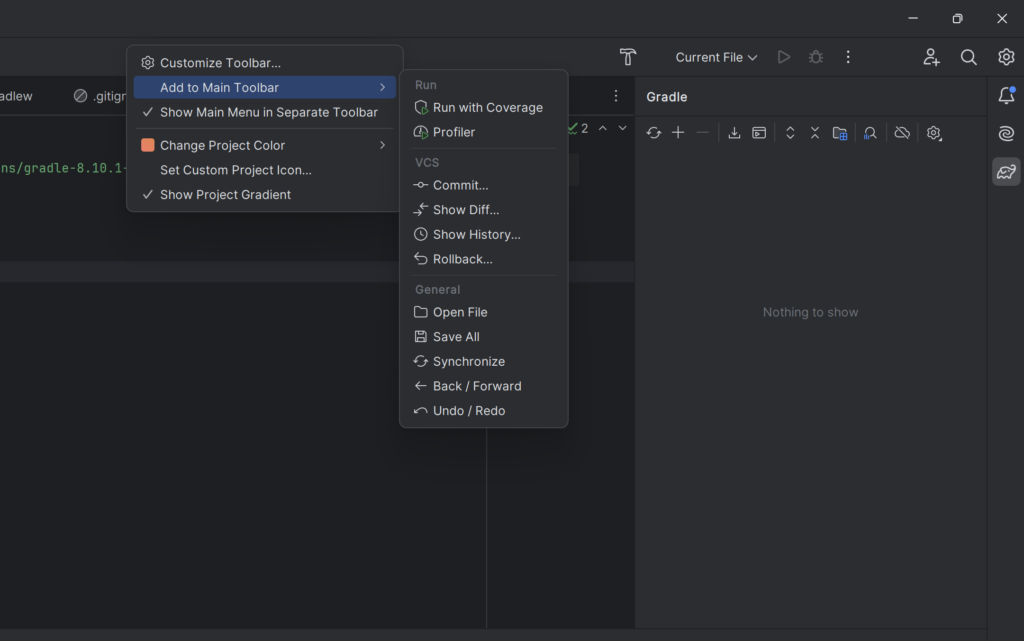
3. Select “Back / Forward”
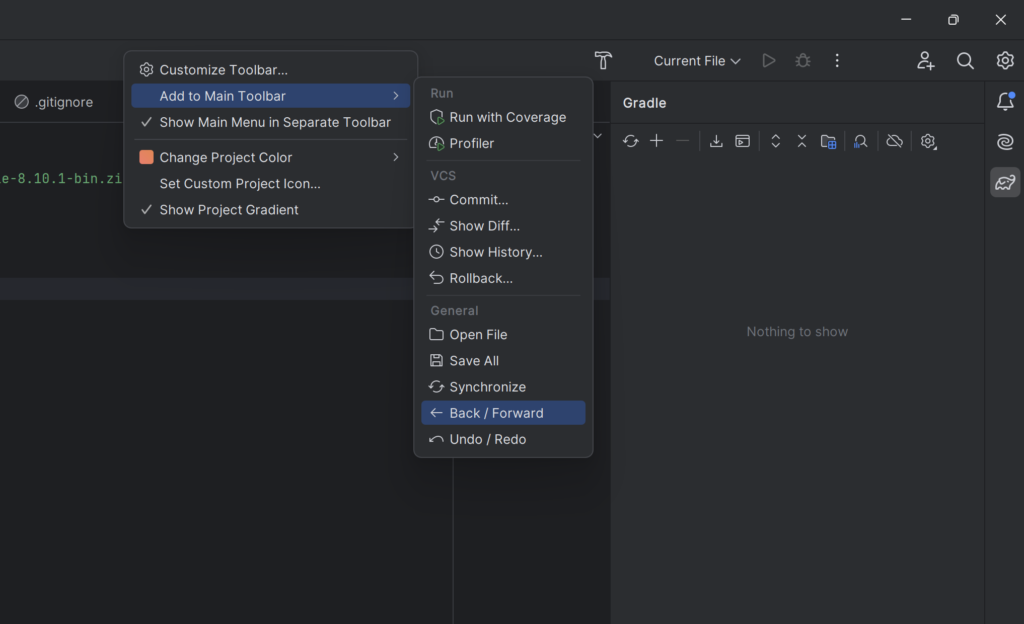
Once you’ve completed these steps, the Back and Forward buttons should now appear on your toolbar.
The Back button allows you to move to the previous editor location. The Forward button lets you return to the next location after using the Back button.
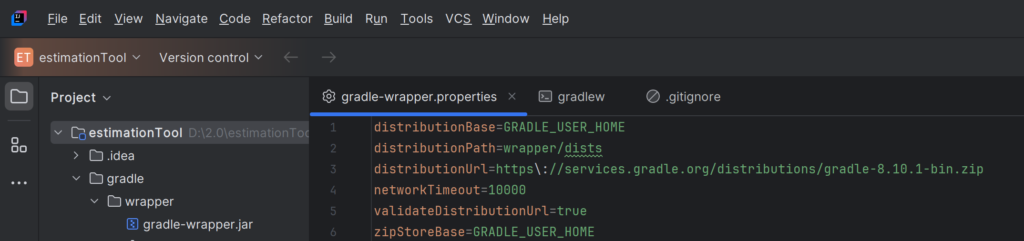
To access more articles on IntelliJ we welcome you to explore our easy2excel.in website.

